eSign Tips – Trouble With Invitation or Notification Receipts
Having trouble with eSign invitation or notification receipts? Each message (invitation, notification or final document message) that is sent from eSign goes through an email filter on the receiving end. You or your client’s email server (Cox, AOL, Yahoo, etc.) may be placing the message in the junk/spam folder, or could be blocking the message all together. If the email is not being received and it is not in the spam/junk folder, try adding “eSignonline.net” as a safe sender to the email program.
As a last resort, modify the email address to your own and resend the invitation, then simply forward the email invitation to the signer. To do this, follow these simple steps:
1. Log into your eSign account at http://aar.esignonline.net
2. Locate the session in the transaction list and click the View icon () to the right
3. In the Session Signers section, click the pencil () to the right of the signer in question
4. Change the signer’s email address, It’s strongly suggested to set a password authentication to validate the signer’s identity:
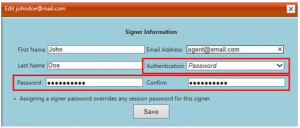
5. Click the Save button
6. Click the resend invite button
7. Go to your email, locate the invitation, and forward the invitation to your signer. Don’t forget to call your signer to provide the authentication password.
Sharpen your eSign skills with our webinar training on Wednesday, August 27th, 9am – 10am.
If you have any questions or issues, please contact the Business Services Support at support@aaronline.com or (866) 833-7357.
