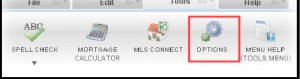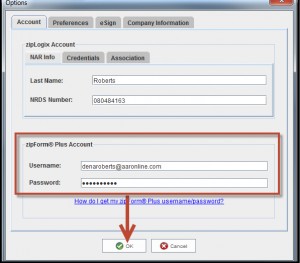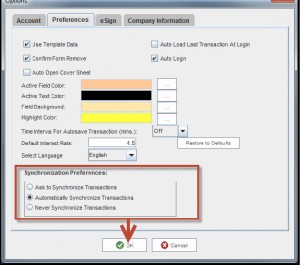zipForm Synchronization Tip
Do you use zipForm® 6 Standard in conjunction with zipForm® Plus, and/or zipForm® Mobile? If so, be sure to set zipForm® 6 Standard to synchronize your transactions, so no matter which platform you are using, your transactions will always be the latest versions. Keep in mind, this process will synchronize your transactions, but will not synchronize your address book, templates or clauses. When using both zipForm® 6 Standard and zipForm® Plus and/or zipForm® Mobile, users generally use one particular platform on a daily basis. If you use the same computer most of the time and/or have a weak internet connection, you may want to use the standard version (zipForm® 6 Standard) and use the online (zipForm® Plus, and/or zipForm® Mobile) only when away from your computer. If you use multiple computers on a daily basis, the online version is the better choice. This removes the need to export and import your address book, templates and clauses from zipForm® Plus/Mobile to zipForm® 6 Standard or vice versa every time you make a change or addition. How to Set up File Synchronization for zipForm® 6 Standard Edition 1. Click on the OPTIONS icon located in the Tools tab.
2. From the Account tab, enter your zipForm® Plus username and password under the zipForm®Plus Account section, and click OK.
3. To confirm automatic synchronization is turned on, from the same OPTIONS screen, select the Preferences tab, make sure the Automatically Synchronize Transactions radio button is selected, and click OK.
To sign up for zipForm Plus training provided by AAR, click here: http://www.aaronline.com/efficient-business-tools/zipform/register-for-free-classes
To sign up for an online webinar provided by zipLogix, click here: http://www.zipform.com/training/trainingcalendar.asp
Tags: Business Services, zipForm