How to Copy Templates in zipForm® After Changing Brokerages
Have you recently moved to a different brokerage? If so, you will need to update your company information in your zipForm profile.
To do this in zipForm® Plus, click on your name in the top right corner of the page, then click “View Profile”. After you update your company information, click “Save”.
Now, any NEW transactions and templates you create will show your new company information. Any transactions or templates you have already started will retain the old company information.
Does this mean you need to create all of your templates again? No! You can simply COPY your existing templates. This copy will act as a new template and will then show your new company information.
From your Templates tab in zipForm® Plus, hover over the template you wish to update. You will see an arrow in the top-right corner.
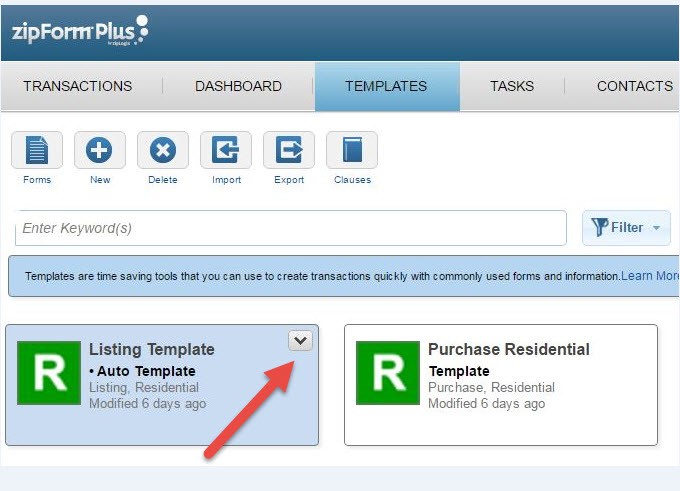
Click this arrow, and select “Copy” under Menu Options.
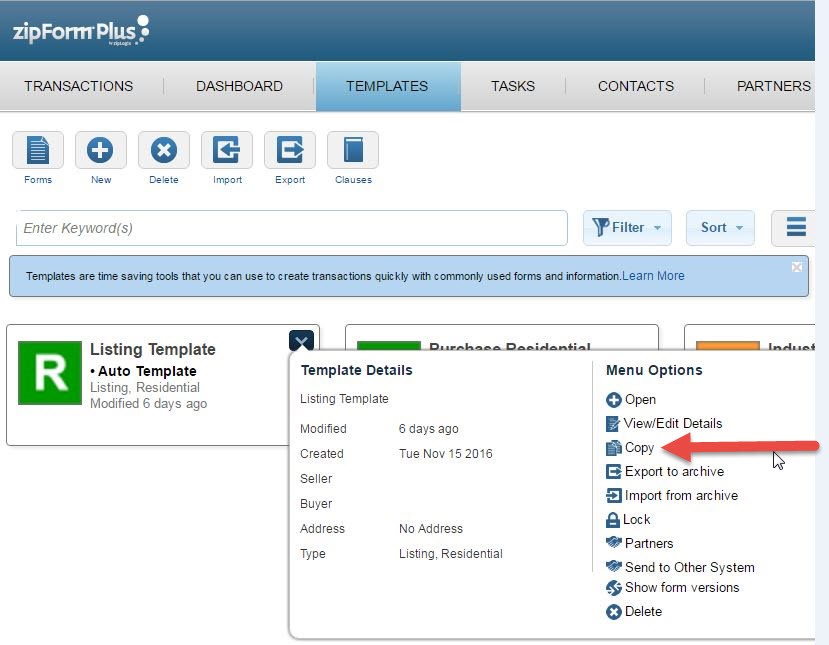
Update the template name. You may also update your Auto Apply preference. Then click “Copy”. 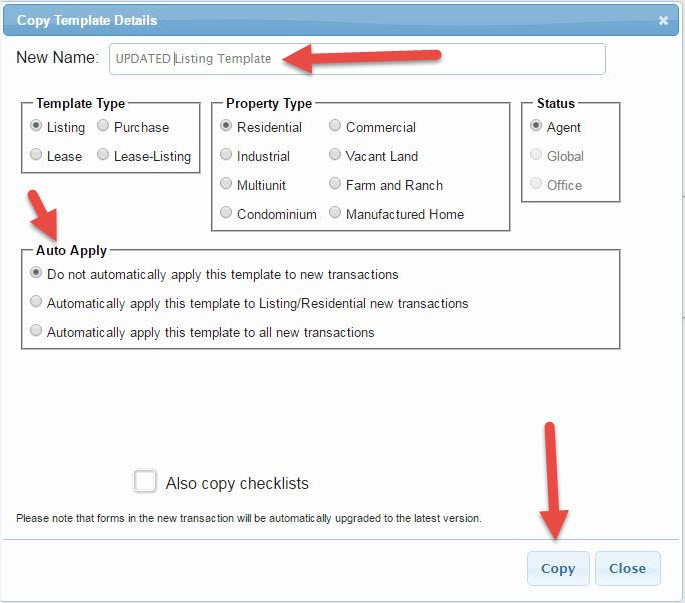
Your new template has now been created! Your original template will remain in your templates list until you delete it. Please note, you must copy and save each of your templates separately.
For additional assistance, email Support@aaronline.com.
 Rebecca Perks is a Business Application Specialist
Rebecca Perks is a Business Application Specialist
for the Arizona Association of REALTORS®