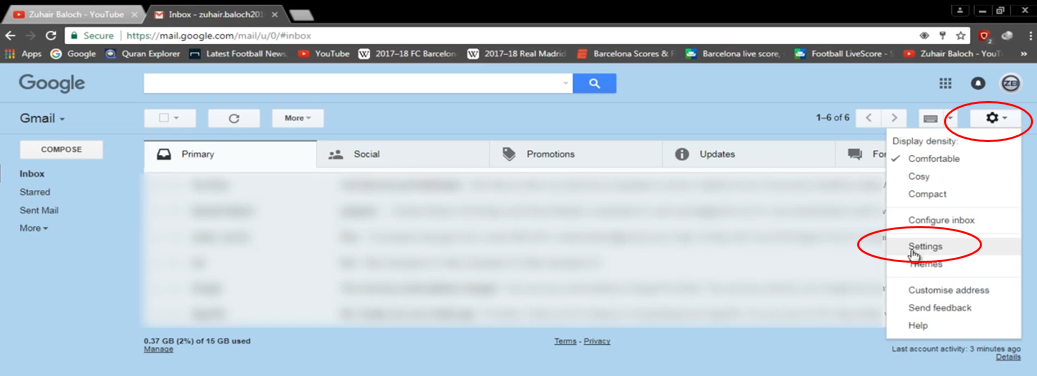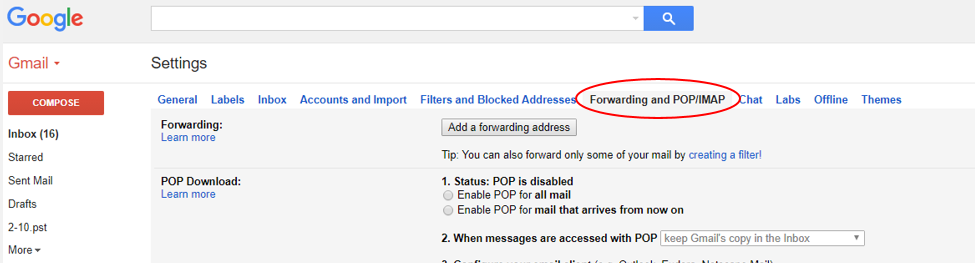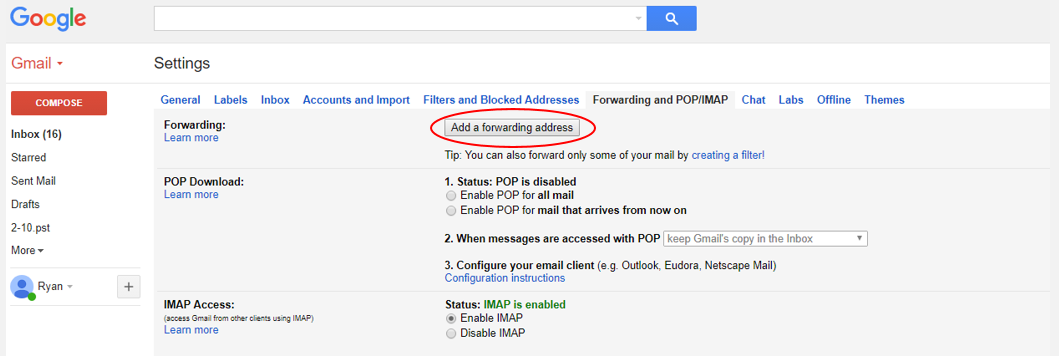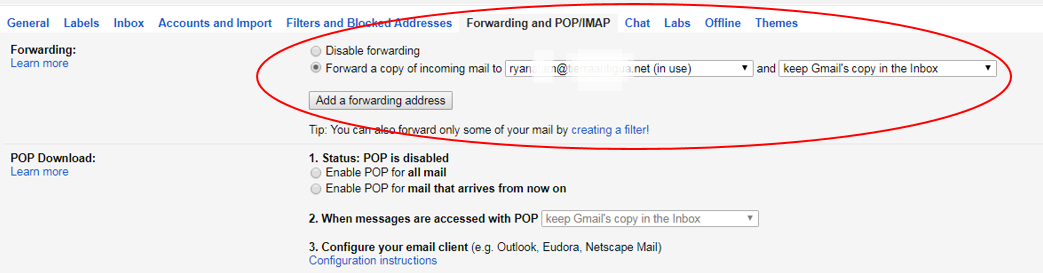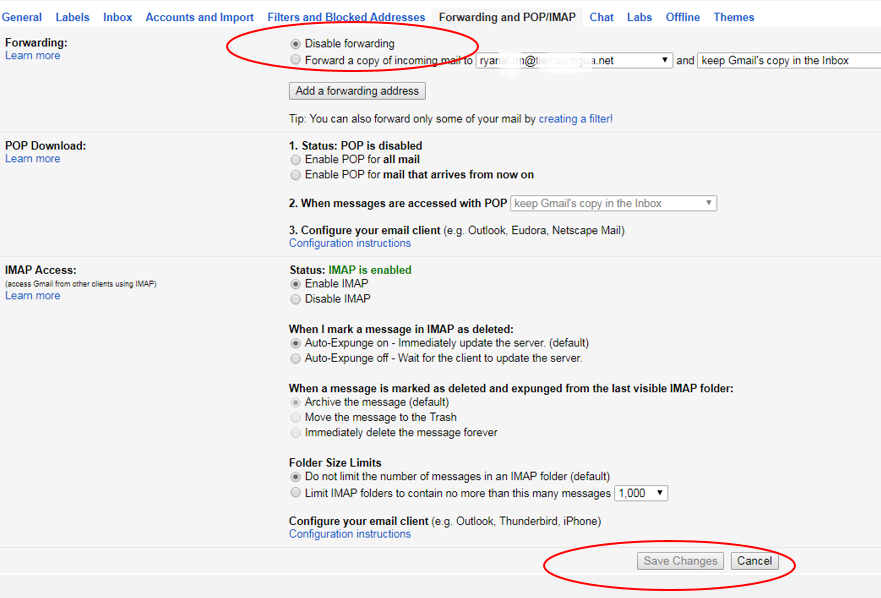Monitor Email Settings to Avoid Cyberfraud
It is often said that the worst problems are the ones you do not even know about.
This can be especially true when it comes to cyber fraud — a systematic approach to criminal activity in which personal and financial information is stolen online by a hacker and used in an illegal manner.
We often think of email as a direct communication between the sender and the recipient. However, hackers have the ability to alter email settings so that electronic correspondence is covertly forwarded to another email address.
In these cases, the user is unaware that their incoming messages are being forwarded to a third party because, from their perspective, email messages are appearing in their in-box in the customary manner.
There is no simple defense to avoid online hacking of this nature. However, there are steps you can take via your email provider to monitor your account in an effort to ensure that your incoming messages are not simultaneously being forwarded to a fraudster without your knowledge.
While there are a number of email service providers, this article will explain how Yahoo and Gmail email subscribers can review their email settings to ensure that their messages are not impermissibly being auto-forwarded.
Yahoo Mail Automatic Forwarding
- Login to your Yahoo Email account and click on the gear icon in the upper right-hand corner
- After clicking the gear icon, scroll down and click on Settings; from the Settings menu, click on Accounts then your Yahoo account
- If Automatic Forwarding has been set on your account, the Forward box will be checked and you will see an email address next to the Verify button (if the box is unchecked, no Automatic Forwarding is set up)
- To turn off Automatic Forwarding, uncheck the box beside Forward and click Save.
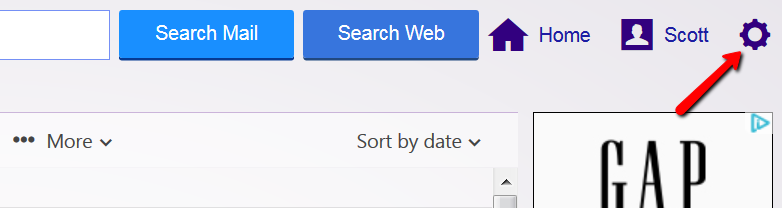
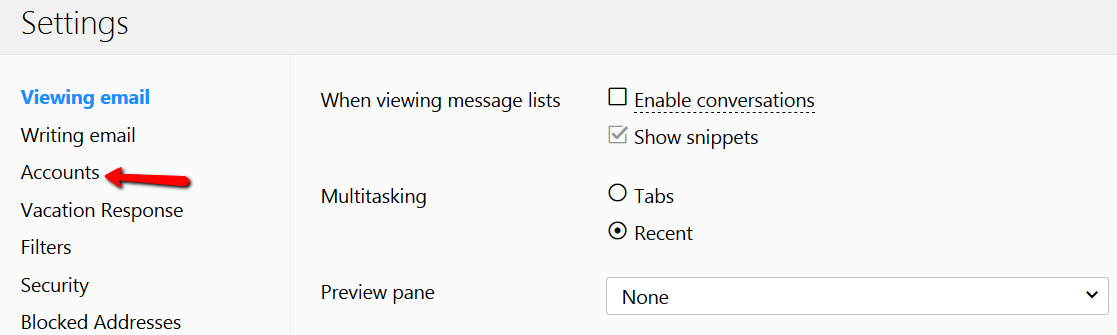
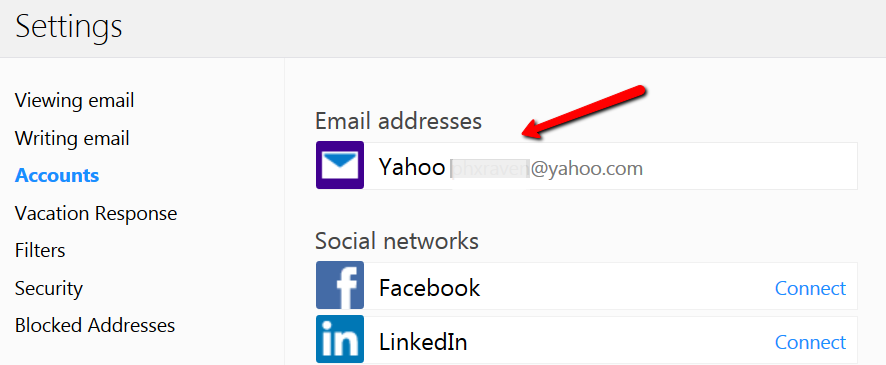
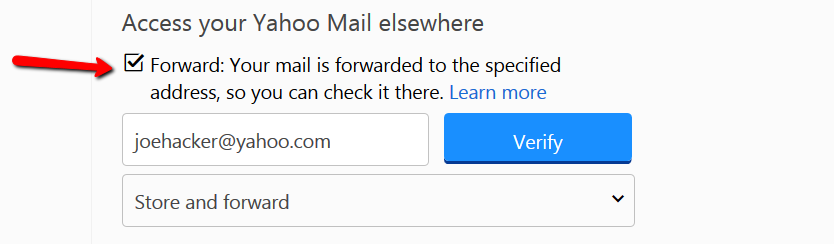
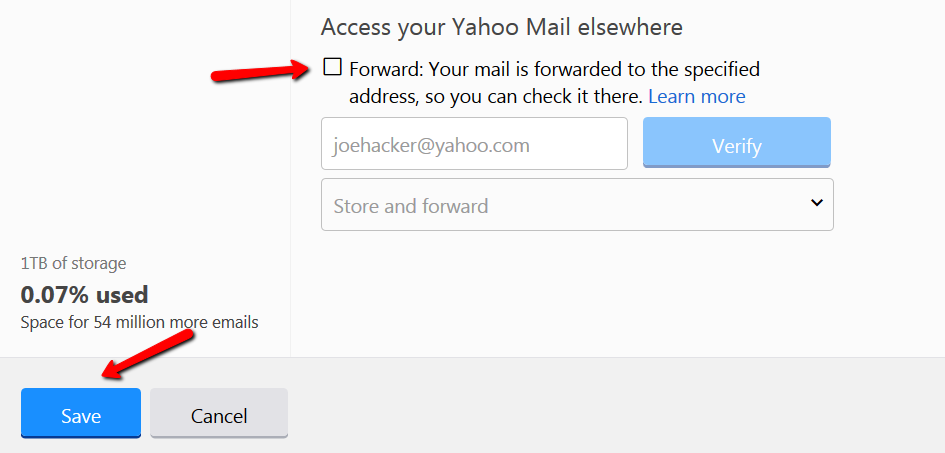
Gmail Automatic Forwarding
- Click on the gear icon in the upper right-hand corner, then click Settings
- Click on Forwarding and POP/IMAP
- If Automatic Forwarding is not enabled, your screen should look like this…
- If Automatic Forwarding is enabled, your screen will look like this…
- To disable Automatic Forwarding, select Disable forwarding, then click Save Changes