eSign Updates Effective Sept. 28, 2017
IMPORTANT: The September eSign update was successfully completed. Some users may need to clear their browser cache in order to see the new Signer Actions UI update on step 4 (signatures, initials, dates, etc. zones moved from the top to the left sidebar under the ‘Pages’ link). For your convenience, here’s how to clear your browser: Chrome, Internet Explorer, Edge, Firefox, Safari.
eSIGN BUG UPDATES
• Session Reminders– Session reminders can be enabled on Step 1. The sender can determine the frequency for reminder notifications to be sent to all signers
• Session Expirations– Sessions can be set to expire within the next 1 to 90 days from start date. Once a session expires, it will automatically cancel the session and reflect that status on the Certificate of Authenticity, Session History, and Signing Session Information page
• Signer Actions UI Update – The Signer Actions display has been moved from the top of Step 4 to the left margin
• Drop Down Signer Zones– A drop down zone has been added to the Signer’s Action on Step 4. Senders can determine a list for the signer to select from during the signing ceremony
• Dropbox Update– eSign’s Dropbox integration has been updated to support the application’s new code.
Now let’s dig into the details…
SESSION REMINDERS
Set it and forget it! This new feature allows senders to do just that, without the tedious task of individually following up on every sent session. Senders can now determine the frequency for the system to send an automatic reminder to signers.
Session reminders can be enabled on Step 1. Select ‘Set Reminders’ and chose your frequency.

The Signing Session Information page will note if reminders have been set. In addition, the activity log and Certificate of Authenticity will update for every sent notification.
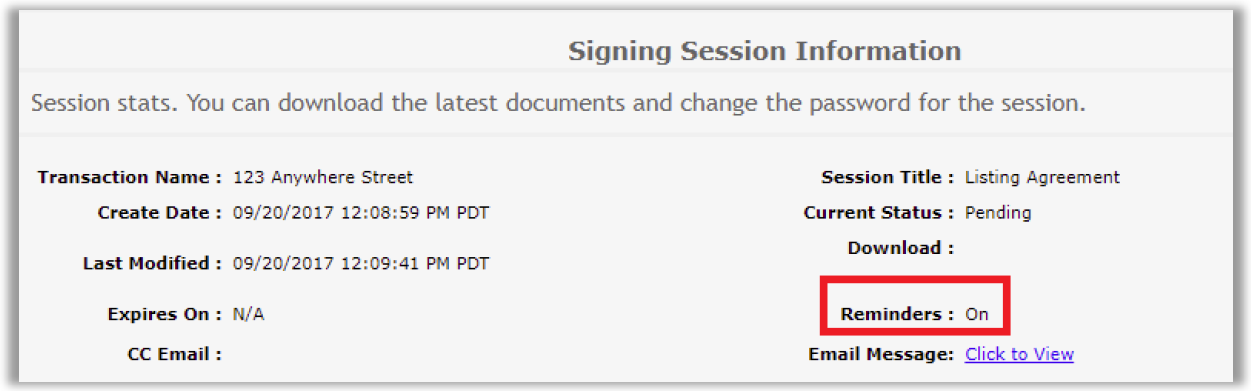
SESSION EXPIRATIONS
Have a session that’s time sensitive? Senders can now set an expiration date to quickly and easily close transactions.
On Step 1, senders can select a future expiration date within the next 1 to 90 days from start date.
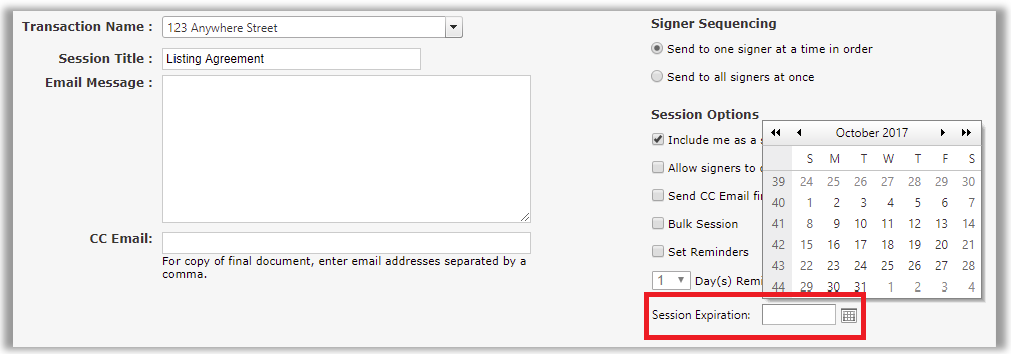
If an expiration date is selected, it will appear on all invites. The sender will receive an additional automatic notification 2 days before its set to expire.
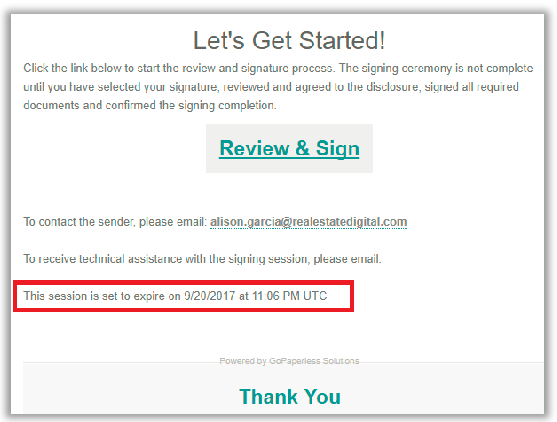
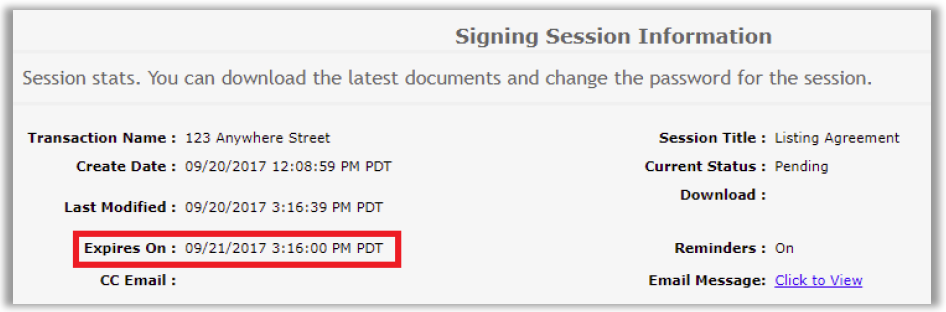
Once a session expires, it will automatically cancel the session and reflect that status on the Certificate of Authenticity, Session History, and Signing Session Information page. Expired sessions cannot be edited similar to cancelled sessions.
SIGNER ACTIONS UI UPDATE
The Signer Actions display has been moved from the top of Step 4 to the left margin.
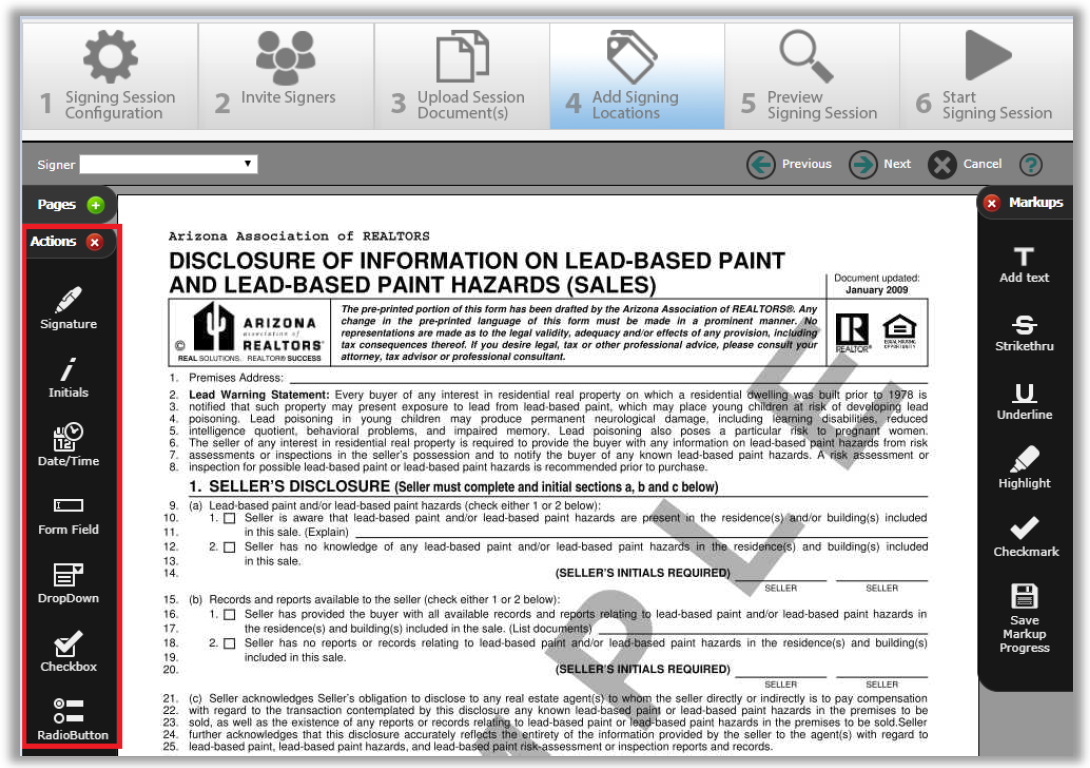
DROP-DOWN SIGNER ZONES
Senders can create a drop-down list to select from during the signing ceremony. To add a drop-down list, select the icon to drag and drop to the document location. Senders can then create the list with a maximum of 25 characters per line. All zone properties (required, optional, conditional) can be edited.
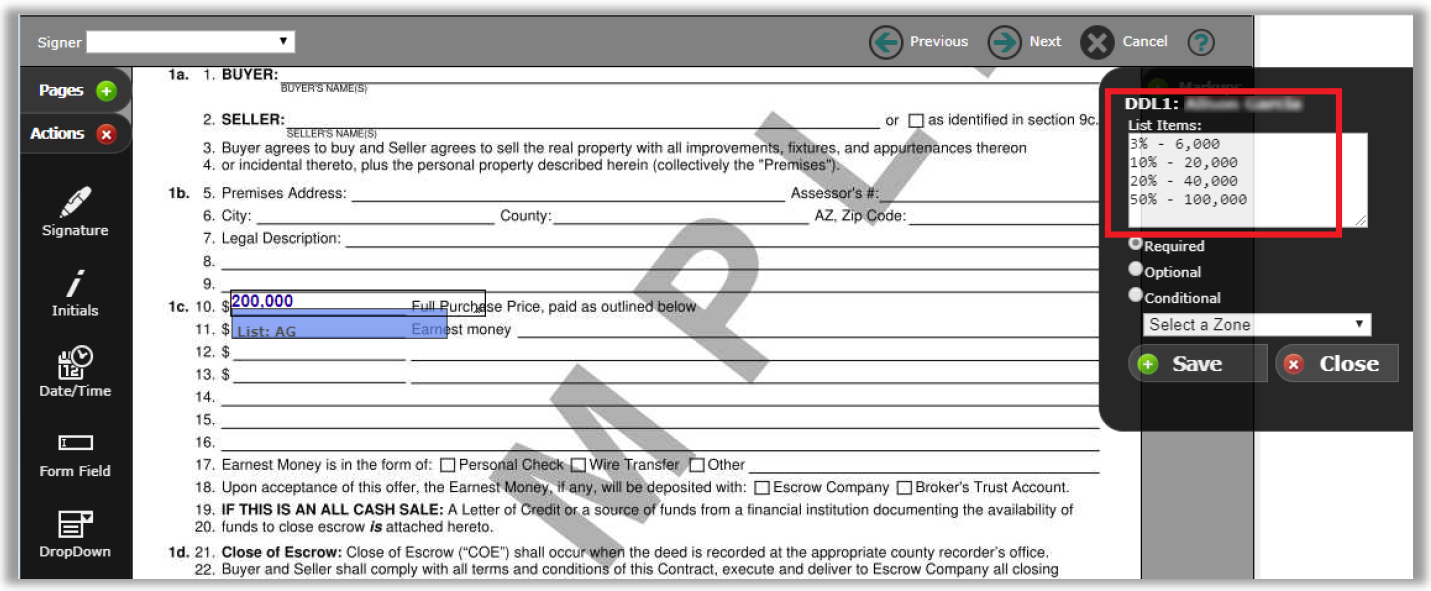
During the signing ceremony, the signer can make a selection from the list.
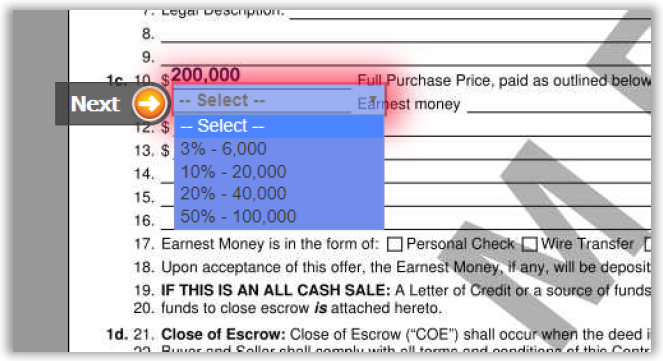
DROPBOX UPDATE
eSign’s Dropbox integration has been updated to support the application’s new code. Tags: drop-down signer, dropbox, dropdown signer, remove tools, session expirations, session reminders, signer actions, status