Trouble Sending Documents from zipForm® into eSign?
If you’re having trouble sending documents from zipForm® into eSign, follow these steps below:
- Log into your zipForm® account
- Open your transaction
- Select the Documents tab
- Select the Email button
- Choose the documents(s) to send and click “Next”
- In the Send to Recipients box type: docs@email2esign.com
- Enter the email subject (this will also become the eSign session title which you can later edit)
- Select Send Attachment as Separate PDF Files
- Send the message (Be sure to select zipLogix as your send option)
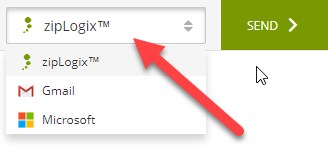
- Your documents will now be sent to your eSign account for processing
- Login to your eSign account at https://aar.esignonline.net
- Click the arrow under the action tab to “Continue” into the session.
Your documents will be in Step 3 of the eSign process. You can also add additional documents from your computer in Step 3.
For additional assistance, contact Business Services Support at 480.304.8930, toll free in AZ at 866.833.7357 or email support@aaronline.com.
PREVIOUS POST: “As Is” Contracts