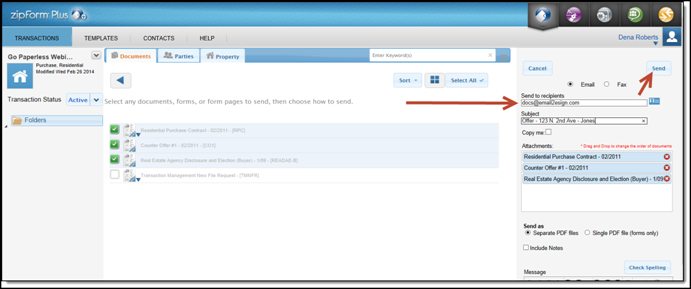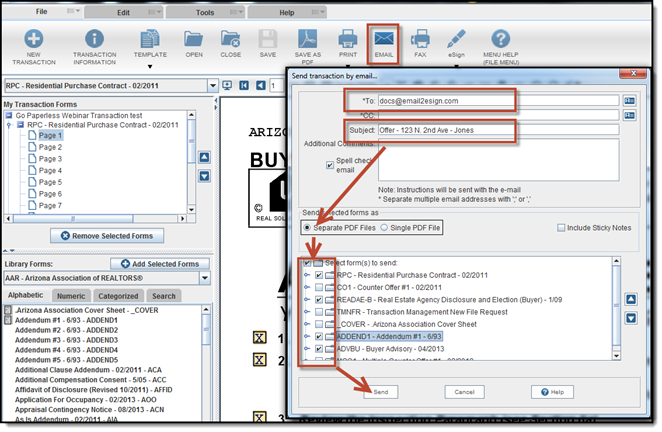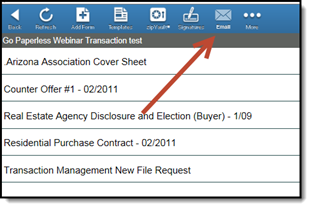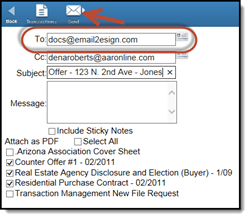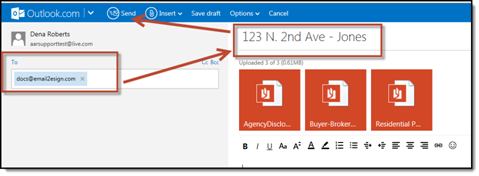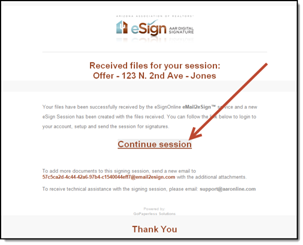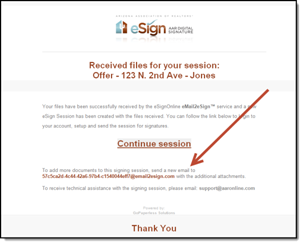Emailing Documents Direct to eSign
You can now email your documents directly to your AAR eSign account from zipForm® and your email account using the new eMail2eSign™ feature!
Note: This function is not compatible with Yahoo and AOL email addresses as these Email servers are known to filter out important notifications and messages.
From zipForm®: Note: The email address associated with you zipForm® account under your zipForm® profile must match the email address you use for AAR eSign.
- Log into your zipForm® account (zipForm® 6 Desktop, zipForm® Plus, or zipForm® Mobile Web Edition)
- Open your transaction
- Select the Email and/or Send button
- Choose the documents(s) to send
- Under the Send to Recipients box type docs@email2esign.com
- Type the email subject (this will also become the eSign session title which you can later edit)
- Select Send as Separate PDF Files
- Send the message
From zipForm® Plus:
From zipForm® 6 Standard Desktop:
From zipForm® Mobile Wed Edition:
From your Email account: Note: The email you are sending from must match the email address you use for AAR eSign.
- Create a new message or click forward on the message that contains the documents you want to have signed. If creating new email message, attach the documents you want to have signed
- In the Recipients box type docs@email2esign.com
- Type the email subject (this will also become the eSign session title which you can later edit)
- Send the message
Note: Be sure to send any zipForm® documents containing QR codes in the bottom right corner as separate PDF files to ensure the signing locations will be designated automatically.
Your documents will now be sent to your eSign account for processing. Check your email for a confirmation message. This message will include a link (continue session.) Click on the link and your internet browser will open and take you to Step One of your eSign session.
Note: If you have additional documents that need to be added to that same signing session, copy and paste the link from your email confirmation into the subject line of the email message containing the additional document attachment(s).
To set up your eSign session, see Setting up your eSign Session in the Step by Step Instructions located under Additional Support at http://www.AARonline.com/eSign
Want more? Watch the full training webinar: http://youtu.be/QRntVRUHvPo
General Information:
To sign up for live classes here at AAR (both eSign and zipFormPlus), click here: http://www.aaronline.com/efficient-business-tools/zipform/register-for-free-classes
For all info on how to access and use eSign,visit our efficient business tools page: http://www.aaronline.com/efficient-business-tools/e-sign/
eSign step by step instructions: http://www.aaronline.com/wp-content/uploads/2013/11/Step-by-Step-Instructions-using-eSign-11.6.13_FINAL.pdf
Tags: Business Services, eSign, help, technology, zipForm