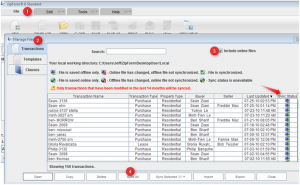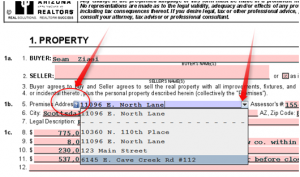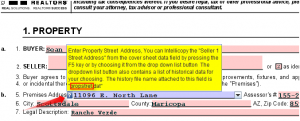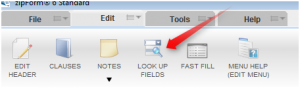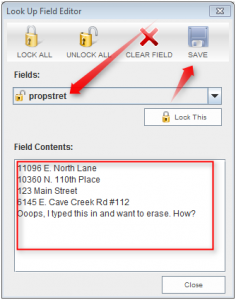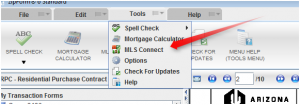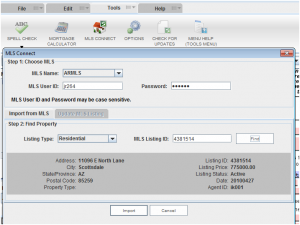Three zipForm® Secrets!
As a certified zipForm® instructor who has taught this wonderful member benefit program to thousands of agents over the last five years, I have discovered that I use many features as a practicing REALTOR® that a surprising number of agents don’t know about.
Though there are many things I could go over here, as I actually give a three-hour accredited class on every function of zipForm® 6, I want to give you some main pointers that will help you expedite the way you do business, allowing you to be more proficient and professional.
Secret #1: Sync the desktop and online versions
My recommendation is to use the Standard (desktop) version, as you can work with or WITHOUT internet access. With the Professional (online) version, you HAVE to have Internet access to create a form, and your forms will only be saved for 14 months as opposed to having them FOREVER with the desktop version. Now, the good news is that you can have both versions at no charge, and you can sync them with a click of one button! That’s right–on the desktop version, simply go to 1) File, 2) Manage File, 3) click on “include online files”, then 4) Sync All.
Now you can use both versions if you want to, though I still recommend using the desktop version on your tablet computer so that you can work anywhere in the world and still conduct a transaction.
Secret #2: Eliminate previously typed text from the drop-down menu
I know all agents have mis-typed an address or simply are tired of seeing addresses from several years ago that are now in a long drop-down menu. Well, you can get rid of this! You’ve probably noticed that every time you type something, it will not show up in the drop-down menu on the right side of the fillable field. Have you ever looked on the left side and clicked that question mark?
When you click on that, it will not only give you an explanation of how to fill out the field but will give you the name of the field as well.
Now go to the Edit tool bar and click on LOOK UP FIELDS.
Choose the field name (in this case, “propstret”). All of the previous addresses will appear, and you can add, delete or change them. Be sure to hit SAVE and then CLOSE. You now have your new drop-down menu with the correct information!
Secret #3: Populate information into your forms with MLS-Connect
Though this isn’t really a secret because AAR has made this a free member benefit, the majority of agents still don’t know about the wonderful feature known as MLS-Connect. With one click (and Internet access), you can now populate the address, APN#, city, county, ZIP code and listing agent information. AAR is working on adding the legal description as well in the near future.
This is how you do it:
Go to the Tools tool bar and click on MLS-Connect.
After setting up your RETS number with your MLS, put in the MLS number, click Find and voila! It will now find all the information about the listing and populate your documents.
I used to be able to type up an offer in about five minutes with the use of templates, but now I can do it in about three minutes! Feel free to join me in my next zipForm® 6 C/E class to get all the tricks and “secrets” to using this valuable program.
Tags: MLS-Connect, zipForm