Check Boxes in eSign
Our eSign Support Team gets questions from REALTORS® wondering why, when they add one or more Check Boxes to an eSign document, it comes back without them.
When you manually add a Check Box signing location to your document in eSign, it will automatically default to Optional. Your signer will be able to complete the signing session without checking on these boxes. You can prevent this from happening by changing the status of the Check Box to Required.
There is no way to make this change globally; you must change every Check Box individually.
To change the status to Required, hover over each individual Check Box on your document until a red “x” and gear symbol appear. Clicking on the gear opens the Options box in the top right of your screen.
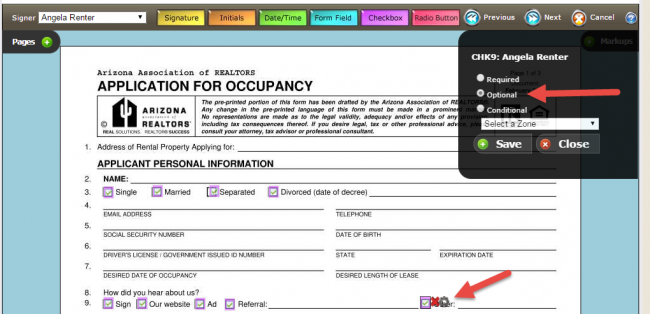
As shown, the status defaults to Optional. Simply click the button to the left of Required, then Save and Close.
Signature lines auto-populated by Designate Signers may already have Check Boxes set to Required.
If you need additional assistance, please contact Support@aaronline.com.
 Rebecca Perks is a Business Application Specialist
Rebecca Perks is a Business Application Specialistfor the Arizona Association of REALTORS®. Tags: Rebecca Perks